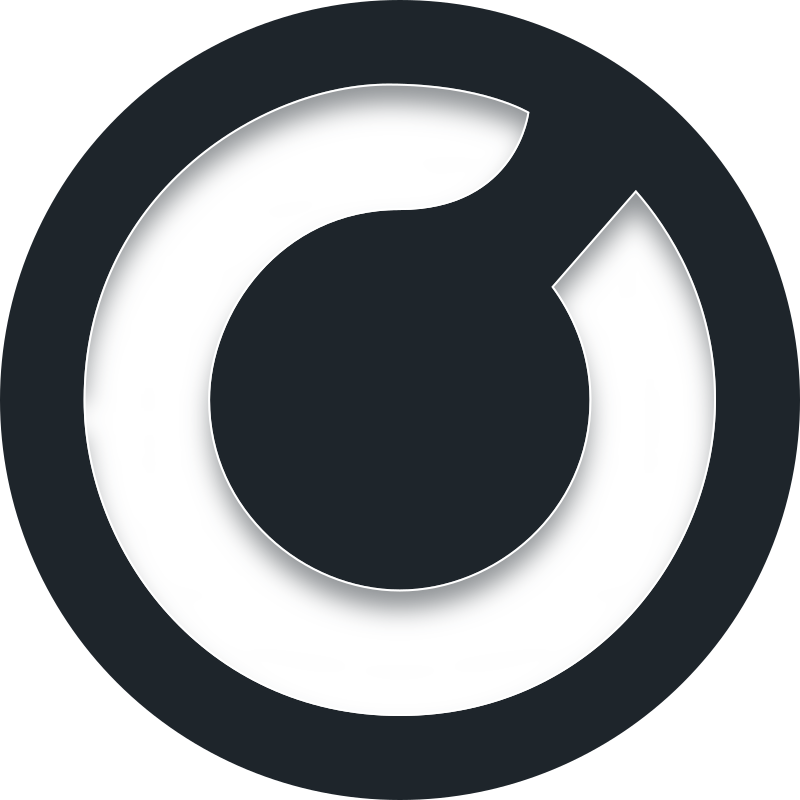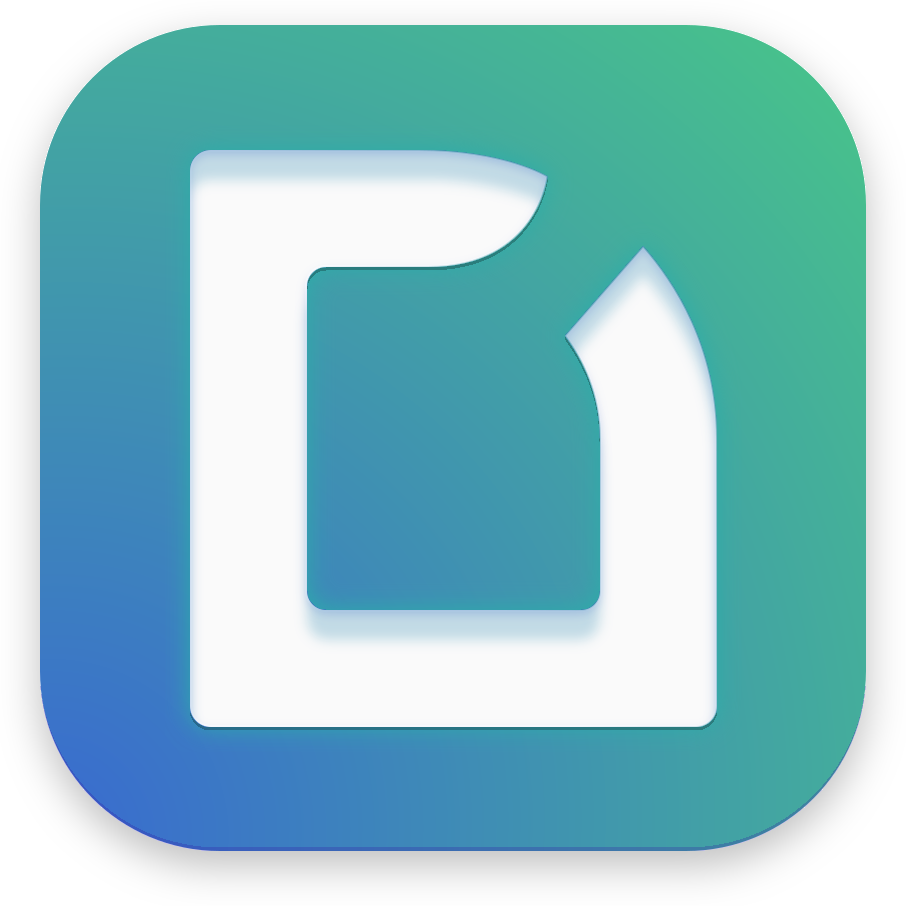How can we help?
Recent Activity
-
Requirements and FAQs
Shadow PC in Browser - FAQ
Article Created 9 months ago
-
Minimum System Requirements and FAQs
Shadow PC in Browser - FAQ
Article Created 9 months ago
-
Authentication
A-102 / A-105 / A-106 - I can’t connect to the Shadow launcher
Article Created 18 months ago
-
Software Setup
How do I update Windows on Shadow PC
Article Created 6 months ago
-
Minimum System Requirements and FAQs
Shadow PC Essential - FAQ
Article Created 6 months ago